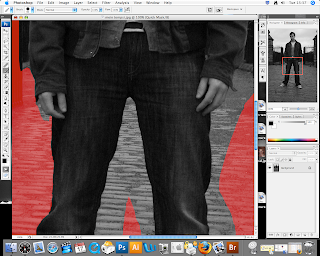
Using the Lasso tool I formed a quick outline around my entire body, then with the paint brush tool I was able to go around the parts of my body which could not be selected by just using the lasso tool, as this would not have produced an ideal and neat pattern around my body. When I had finished going round my whole outline I was able to select this section of the image, this way being able to place it in another image.
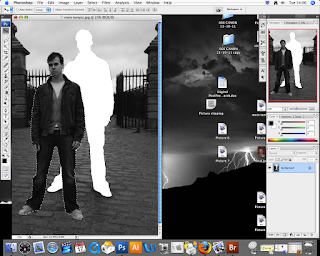
Scanning in an image of my own onto the computer I was able to drag the image of myself on top of this new image. Using the editing tool and the transform tool I was able to change the scale of the cut out image, of myself.
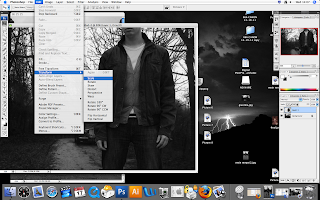
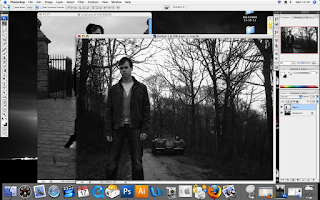
The first image below, which I produced with these tools I feel, does not give the intended affect that I was hoping to capture. I also feel that the scale of myself within the image is too large for the surroundings within the photo and makes me appear as a giant. I am going to try and play around some more with these tools to create a more interesting image.

In this last image below, I repeated the cut out, to produce five images of myself on one picture. Mainly focusing on the scale so I wouldn’t look too out of place within the final piece as I did in the first image. I feel this has been quite a successful task as I have picked up a new skill. When doing the second section of this task I hope to create a much more realistic and better quality image.











